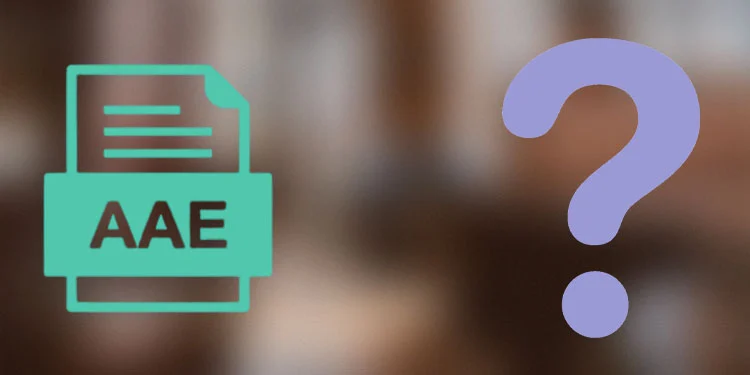
Have you ever come across an aae file and wondered what it is or how to use it? If so, you’re not alone. Aae files are becoming increasingly common in today’s digital age, especially for those who love to take photos on their iPhones or iPads. In this article, we’ll explore what an aae file is, how to use it, and provide some tips for making the most out of this file format. Whether you’re a professional photographer or simply someone who loves taking pictures, understanding the ins and outs of aae files can help you better manage your digital photo collection. So let’s dive in!
What is an aae File?
Have you ever taken a photo on your iPhone and noticed a small file with the extension “.aae” alongside it? You may have wondered what this file is and what purpose it serves. An aae file is an XML-based sidecar file that contains edits made to a photo using Apple’s Photos app on iOS or macOS.
When you make adjustments to a photo in the Photos app, such as cropping, adjusting brightness or contrast, or applying filters, these changes are saved in the aae file. The original image remains untouched, and the aae file acts as a set of instructions for how to display the edited version of the photo.
It’s important to note that an aae file only works in conjunction with the original photo it was created for. If you move or delete either the photo or its corresponding aae file, you will lose any edits made to that image. Now that we know what an aae file is let’s explore how to use it effectively.
How to Use an aae File
Now that we know what an aae file is, let’s talk about how to use it. An aae file is essentially a sidecar file that stores edits made to a photo in the Apple Photos app on iOS devices. To use an aae file, you first need to have the original photo and its corresponding aae file saved on your device.
To apply the edits stored in the aae file, simply open the original photo in the Apple Photos app and the edits will automatically be applied. You can then further adjust or revert these edits as needed.
It’s important to note that if you move or delete either the original photo or its corresponding aae file, you will lose any edits made to that photo. So make sure to keep both files together and backed up for safekeeping.
Overall, using an aae file is straightforward and can be helpful for preserving your photo editing work across multiple devices.
Tips for Using an aae File
When it comes to using aae files, there are a few tips that can help you get the most out of them. Firstly, it’s important to note that aae files are only compatible with Apple devices and software. This means that if you’re using a Windows computer or non-Apple software, you won’t be able to open or use these files.
Another tip is to make sure that you keep your original photos and videos in a safe place. Aae files are essentially metadata files that contain information about edits made to your photos or videos in Apple’s Photos app. If you delete the original photo or video, the aae file will become useless as it won’t have anything to reference.
Lastly, if you plan on sharing your edited photos or videos with others who don’t use Apple devices, it’s best to export them as JPEGs or other common image formats. This ensures that everyone can view and enjoy your creations without any compatibility issues.
By keeping these tips in mind, you’ll be able to effectively use and manage your aae file for all your photo and video editing needs.
How to Convert an aae File
If you have an aae file that you need to convert, there are a few different options available to you. One of the easiest ways to convert an aae file is to simply rename it as a JPEG or PNG file. This will allow you to open the image in any photo editing software and make changes as needed.
If renaming the file doesn’t work for your needs, there are also online conversion tools available that can help you convert your aae file into a more widely recognized format. These tools typically require you to upload your aae file and then select the desired output format, such as JPEG or PNG. Once the conversion is complete, you can download the new file and use it as needed.
It’s important to note that converting an aae file may result in some loss of data or quality, so it’s always best to keep backups of your original files whenever possible. Additionally, if you’re working with important images or documents, it may be worth investing in professional conversion software or consulting with an expert to ensure that your files are properly converted without any loss of data or quality.
How to Open an aae File
Opening an aae file is relatively simple, but it does require some knowledge of the software that created it. Since aae files are associated with Apple’s Photos app, you will need to have this program installed on your device in order to open them. Once you have Photos installed, simply double-click on the aae file and it should automatically open within the app.
If for some reason your computer is not set up to automatically open aae files with Photos, you can manually select the app by right-clicking on the file and selecting “Open With” from the drop-down menu. From there, choose Photos as your preferred application and click “OK.”
It’s important to note that if you don’t have access to an Apple device or Photos app, opening an aae file may be difficult. In this case, you may need to convert the file into a more universal format such as JPEG or PNG in order to view its contents. However, if you do have access to Photos, opening and viewing aae files should be a breeze!
Conclusion
In conclusion, an aae file is a valuable tool for anyone who wants to enhance their photos quickly and easily. With the ability to adjust lighting, color, and other elements of your images, you can create stunning visuals that truly capture the essence of your subject matter. Whether you’re a professional photographer or simply someone who enjoys taking pictures on your smartphone, an aae file can help take your photography skills to the next level. By following the tips outlined in this article and learning how to use and convert these files properly, you’ll be well on your way to creating beautiful images that will leave a lasting impression on all those who view them.







